Download Source
In this article you will learn how to make cascading dropdownlist.
Create Table Automobile
Create Table Brand
Create Table Model
HTML CODE
C# CODE
Output Preview
Download Source
In this article you will learn how to make cascading dropdownlist.
Create Table Automobile
Create Table Brand
Create Table Model
HTML CODE
<!DOCTYPE html>
<html xmlns="http://www.w3.org/1999/xhtml">
<head runat="server">
<title></title>
<style>
.textbox {
background: white;
border: 1px double #DDD;
border-radius: 5px;
box-shadow: 0 0 5px #333;
color: #666;
outline: none;
height: 25px;
width: 230px;
}
</style>
</head>
<body style="background-color: #F5FAFA">
<form id="form1" runat="server">
<div align="center">
<asp:ScriptManager runat="server"></asp:ScriptManager>
<asp:UpdatePanel runat="server">
<ContentTemplate>
<table>
<tr>
<td align="center" style="font-size: large">Cascading Dropdown list<br />
<br />
</td>
</tr>
<tr>
<td>
<asp:DropDownList ID="ddlautomobile" runat="server" CssClass="textbox" AutoPostBack="true" OnSelectedIndexChanged="ddlautomobile_SelectedIndexChanged" Font-Size="Medium"></asp:DropDownList><br />
<br />
</td>
</tr>
<tr>
<td>
<asp:DropDownList ID="ddlbrand" runat="server" CssClass="textbox" OnSelectedIndexChanged="ddlbrand_SelectedIndexChanged" AutoPostBack="true" Font-Size="Medium"></asp:DropDownList><br />
<br />
</td>
</tr>
<tr>
<td>
<asp:DropDownList ID="ddlmodel" runat="server" CssClass="textbox" Font-Size="Medium"></asp:DropDownList></td>
</tr>
</table>
</ContentTemplate>
</asp:UpdatePanel>
</div>
</form>
</body>
</html>
C# CODE
using System;
using System.Collections.Generic;
using System.Linq;
using System.Web;
using System.Web.UI;
using System.Web.UI.WebControls;
using System.Data.SqlClient;
using System.Data;
using System.Configuration;
namespace CascadingDropdownlist
{
public partial class Home : System.Web.UI.Page
{
SqlConnection con = new SqlConnection("Data Source=Servername;Initial Catalog=Databasename;Integrated Security=True");
protected void Page_Load(object sender, EventArgs e)
{
if (!IsPostBack)
{
bindautomobile();
ddlbrand.Items.Insert(0, new ListItem("-------------- Select --------------", "0"));
ddlmodel.Items.Insert(0, new ListItem("-------------- Select --------------", "0"));
}
}
public void bindautomobile()
{
con.Open();
SqlCommand cmd = new SqlCommand("Select * from automobile", con);
SqlDataAdapter ad = new SqlDataAdapter(cmd);
DataSet ds = new DataSet();
ad.Fill(ds);
ddlautomobile.DataSource = ds.Tables[0];
ddlautomobile.DataValueField = "autoid";
ddlautomobile.DataTextField = "autoname";
ddlautomobile.DataBind();
ddlautomobile.Items.Insert(0, new ListItem("-------------- Select --------------", "0"));
}
protected void ddlautomobile_SelectedIndexChanged(object sender, EventArgs e)
{
con.Open();
SqlCommand cmd = new SqlCommand("Select * from brand where autoid='" + ddlautomobile.SelectedItem.Value + "'", con);
SqlDataAdapter ad = new SqlDataAdapter(cmd);
DataSet ds = new DataSet();
ad.Fill(ds);
ddlbrand.DataSource = ds.Tables[0];
ddlbrand.DataValueField = "brandid";
ddlbrand.DataTextField = "brandname";
ddlbrand.DataBind();
ddlbrand.Items.Insert(0, new ListItem("-------------- Select --------------", "0"));
}
protected void ddlbrand_SelectedIndexChanged(object sender, EventArgs e)
{
con.Open();
SqlCommand cmd = new SqlCommand("Select * from model where brandid='" + ddlbrand.SelectedItem.Value + "'", con);
SqlDataAdapter ad = new SqlDataAdapter(cmd);
DataSet ds = new DataSet();
ad.Fill(ds);
ddlmodel.DataSource = ds.Tables[0];
ddlmodel.DataValueField = "modelid";
ddlmodel.DataTextField = "modelname";
ddlmodel.DataBind();
ddlmodel.Items.Insert(0, new ListItem("-------------- Select --------------", "0"));
}
}
}
Output Preview
Download Source
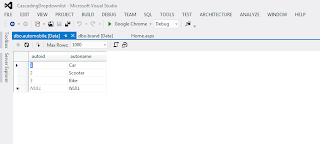



No comments:
Post a Comment